
I have noted down some key features in Live Writer that I have observed.
- The blogs can be saved offline and edited any time you want.
- Multiple blogs accounts can be integrated so that you can switch to your blog on fly.
- Its IDE is cool. You will not feel difficult with its IDE since it is somewhat like Office package.
- Theme can be pulled at any time and refreshed if it is changed.
- Categories can be set and post date can also be set before posting.
- You can insert pictures, hyperlinks, videos and many more within live writer.
- You can preview your blogs and view source code by using tabs at bottom of the live wirter software.
- Different plugins are there which can be very useful like Source code ( for putting codes in the post.
- After you have done editing and ready to be published , you can click publish icon at top.
The following screenshots will guide you through the steps for setting up the live writer. The live writer I am usign is Live Writer 2011 and the following guide can be useful for any blogs. Here I have used my blogger blog http://http://computer-engineering-in-nepal.blogspot.com/.
1. Download the live writer.
2. After installing the live writer you will be asked to fill a form for the blog account.
3. If you have your own blog , go to other services for blogger. You can choose wordpress directly from the option if you have a wordpress blog.
3. Click Next and the following form appears where you can fill up your blog details.
4. Fill up the form.
5. Note:- if you have proxy, set the proxy by cliking the link Set Proxy… . and click Manually configure setting.
6. Now the blog will set up message appears and click Finish button.
7. The live writer will pull the blog, its theme and you can get started.
8. Now here is the final outcome.
9. You can start writing blogs offline and publish it whenever you are online. The preview and source button at bottom of the live writer can be useful to view the blog before publishing and editing the source.
Preview
Source code
10. You can add plugins by downloading them from the internet and installing plugin.
11. You can manage multiple blogs also.
Happy blogging


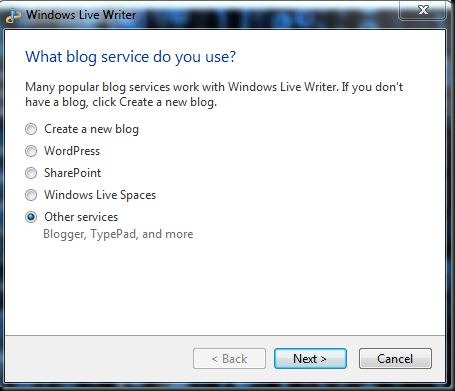
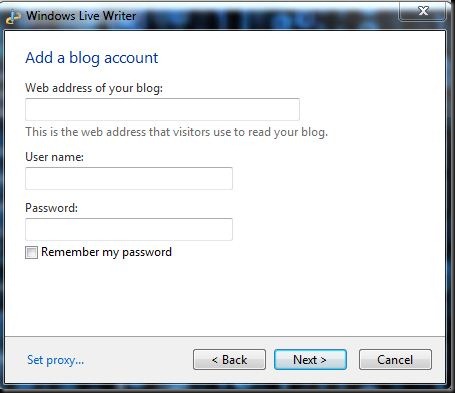


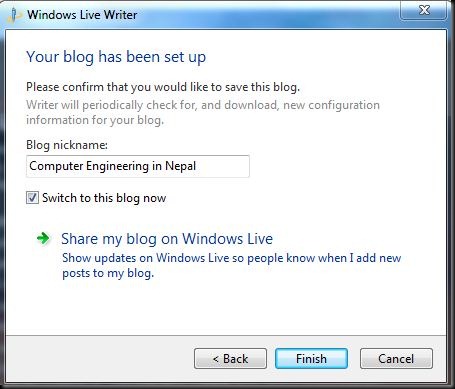






Terrific post, Thanks. You have posted such an effect full article that it will certainly help me!
ReplyDeleteClassified ad software